Api Key Authorization
| Required Fields | Values |
|---|---|
| Context type | Account |
| Scopes | device:read |
Filtering by CUSTOM ID and DEVICE NAME"Custom id" and "Name" filter always return single or no result. When mixed with other filters, other filters will be automatically ignored. Custom id value is always case sensitive; Name value is case insensitive.
All filters except "Custom id" and "Name" can be mixed. Mixed queries are applied to the device set in the order shown above starting from "Device Profile" filter.
Filtering by TAGYou can use logical operator for tag filtering. If you add "-" operator in front of a tag, it implies a NEGATE; if you add "^" operator to the end of a tag, it implies an OR.
For example, if you like to see all the devices tagged as "house", and tagged as either "kitchen", "bathroom", or "bedroom" but not tagged as "mansion" you should set a tag filter as:
?tags=house, kitchen^, bathroom^, bedroom^, -mansion
Filtering by PROPERTY VALUESYou can use both property name or qualified name within property value filters.
For example:
?prop=connecteddevice$connectionstatus,eq,onlineand?prop=connectionstatus,eq,onlineconsidered same.Property value comparison operator could be one of the following
eq,neq,lt,lte,gte,gt, andmatch(for case insensitive text comparison).Note that private properties, Waypoint, Object, Blob and File type properties cannot be used in property value filters.
Filtering by ConnectionStatus PropertyWhen a device with
ConnectionStatusproperty is created, this property is set toundefineduntil it connects to the system via MQTT. If you query the device before the first connection you are not going to get any result from both?prop=connectionstatus,eq,onlineand
?prop=connectionstatus,eq,offlinequeries.